There'll be a full review over the next 24 hours, but as it's a bit fiddly to get AC-7 Pro up and running with Logic, here's a getting started guide.....
Installing the ap on the iPad is as simple as ever, but once you open AC-7, you'll quickly realise there's no setup menu - everything else has to be done from the computer.
Edit: we've heard from the guys at Saitara, and they recommend setting up a private network between your Mac and the iPad. Given it a try, and it's a much more stable option. This is easy:
Step 1: Go to System Preferences> Sharing
Step 2: Turn on internet sharing (From Airport)
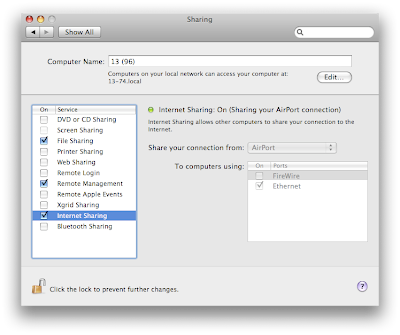
Step 3: From the Airport menu bar, create a Network
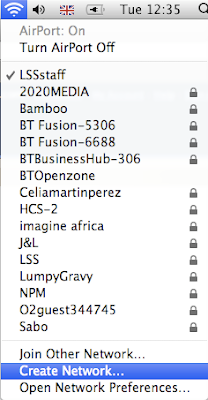
Step 4: Give the network a name
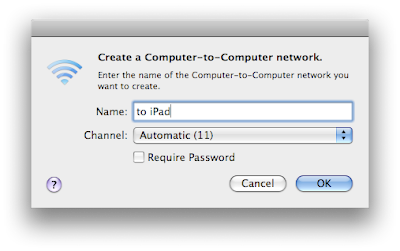
Step 5: Open the iPad WiFi settings, and choose your new network
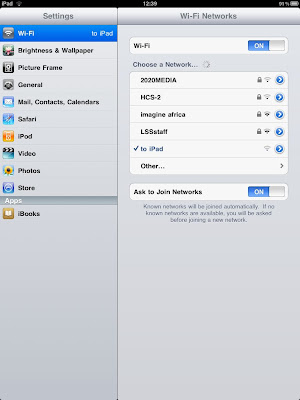
That's it, your network is ready. OK, you won't be able to use wireless internet at the same time, but let's face it, you should be concentrating on mixing...
You'll need a couple of applications installed on the Mac, starting with DSMI Server for OSX (this is confusingly called DS MIDIwi-fi).
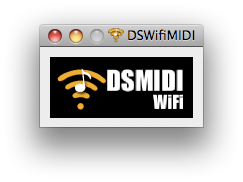
This allows you to send MIDI from one device to another over W--Fi, without having to set up a LAN. Once you open the ap, DS MIDIWi-fi appears as a MIDI port.
Open up Logic, and from Preferences, go to Control Surfaces Setup
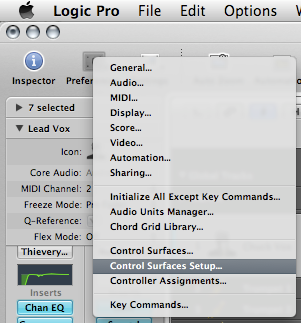
Select a New Install, and select a new Mackie Control, and press Add
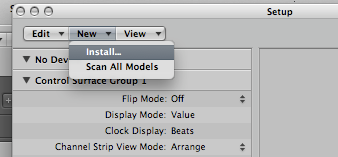
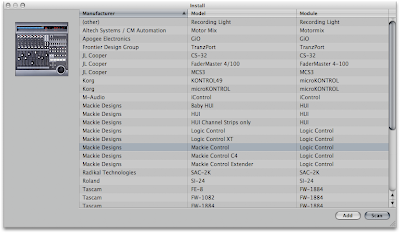
Next, set the Out Port and Input to DSMIDIWiFi
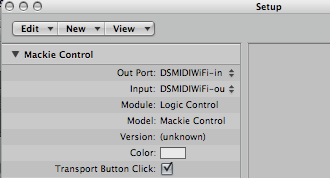
Open up the AC-7 ap on your iPad, and you're up and running. It can be a bit buggy, so try moving a few faders up and down, as well as moving along banks of faders (as a good indicator, the play button on AC-7 should glow green when the sequence is playing).
Trouble is, there is currently no way to see the Logic track names on the iPad. For this, you'll need MIDIPipe installed, and this .mpmi file (MIDIPipe setup file).
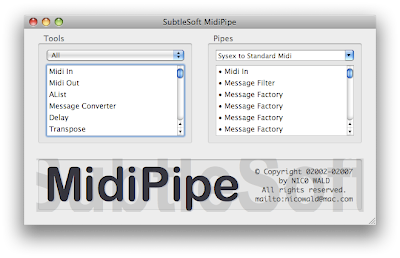
Run the AC-7 ProMC.mpmi file, and change the Out Port in the Logic Control surface setup to MidiPipe Input 1
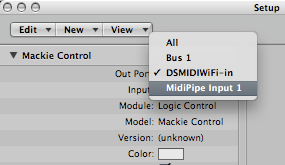
That's it - you're up and running.
We'll do a proper review over the next couple of day, so we'll see you back here soon!

Doesn't work at all.
ReplyDeleteHi, I've tried to do everything, step by step.. many times, and it still doesn't work.
Is there a bug on the new version of this application?
Thankx.
rferrache@gmail.com
It's been a while since we played with this, I remember something about having to get an older version of DS MIDI WIFI because the latest version had a bug and didn't work. Check around the web and particularly from the developers of AC7.
ReplyDeleteHaving said that I should add that we have given up using this app almost immediately: 1) the iPad is a pain, its wi-fi comes and goes without a good reason for it; 2) the functionality of AC7 are severely limited by its being a 'too-perfect' emulation of a Mackie controller; 3) in the end if you want a perfect remote control for any software in the world it is so much easier to use a laptop with Apple's Remote Desktop over wi-fi (no problems with connectivity, additional software, private networks, etc). It costs a fraction more than an iPad and it does a world more.
In fact I think this would be the perfect excuse to get a tiny Mac Book Air.